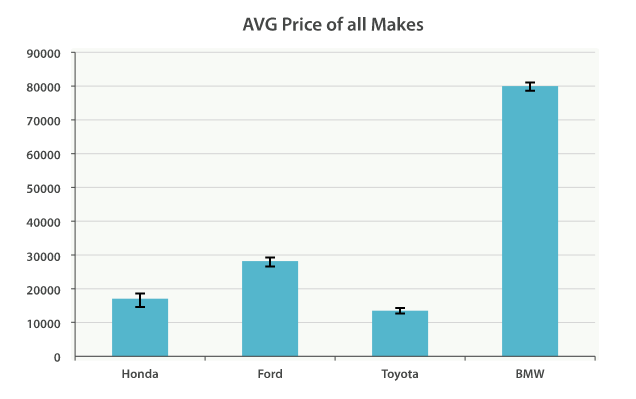WARNING: The 2.x versions of Elasticsearch have passed their EOL dates. If you are running a 2.x version, we strongly advise you to upgrade.
This documentation is no longer maintained and may be removed. For the latest information, see the current Elasticsearch documentation.
Building Bar Chartsedit
One of the exciting aspects of aggregations are how easily they are converted into charts and graphs. In this chapter, we are focusing on various analytics that we can wring out of our example dataset. We will also demonstrate the types of charts aggregations can power.
The histogram bucket is particularly useful. Histograms are essentially
bar charts, and if you’ve ever built a report or analytics dashboard, you
undoubtedly had a few bar charts in it. The histogram works by specifying an interval. If we were histogramming sale
prices, you might specify an interval of 20,000. This would create a new bucket
every $20,000. Documents are then sorted into buckets.
For our dashboard, we want to know how many cars sold in each price range. We would also like to know the total revenue generated by that price bracket. This is calculated by summing the price of each car sold in that interval.
To do this, we use a histogram and a nested sum metric:
GET /cars/transactions/_search
{
"size" : 0,
"aggs":{
"price":{
"histogram":{
"field": "price",
"interval": 20000
},
"aggs":{
"revenue": {
"sum": {
"field" : "price"
}
}
}
}
}
}
|
The |
|
|
A |
As you can see, our query is built around the price aggregation, which contains
a histogram bucket. This bucket requires a numeric field to calculate
buckets on, and an interval size. The interval defines how "wide" each bucket
is. An interval of 20000 means we will have the ranges [0-19999, 20000-39999, ...].
Next, we define a nested metric inside the histogram. This is a sum metric, which
will sum up the price field from each document landing in that price range.
This gives us the revenue for each price range, so we can see if our business
makes more money from commodity or luxury cars.
And here is the response:
{
...
"aggregations": {
"price": {
"buckets": [
{
"key": 0,
"doc_count": 3,
"revenue": {
"value": 37000
}
},
{
"key": 20000,
"doc_count": 4,
"revenue": {
"value": 95000
}
},
{
"key": 80000,
"doc_count": 1,
"revenue": {
"value": 80000
}
}
]
}
}
}
The response is fairly self-explanatory, but it should be noted that the
histogram keys correspond to the lower boundary of the interval. The key 0
means 0-19,999, the key 20000 means 20,000-39,999, and so forth.
You’ll notice that empty intervals, such as $40,000-60,000, is missing in the
response. The histogram bucket omits these by default, since it could lead
to the unintended generation of potentially enormous output.
We’ll discuss how to include empty buckets in the next section, Returning Empty Buckets.
Graphically, you could represent the preceding data in the histogram shown in Figure 35, “Sales and Revenue per price bracket”.
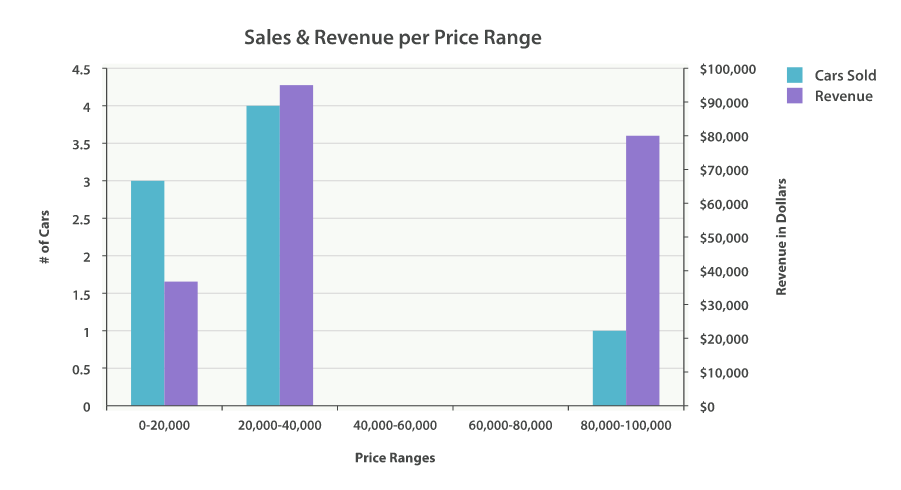
Of course, you can build bar charts with any aggregation that emits categories
and statistics, not just the histogram bucket. Let’s build a bar chart of the
top 10 most popular makes, and their average price, and then calculate the standard
error to add error bars on our chart. This will use the terms bucket and
an extended_stats metric:
GET /cars/transactions/_search
{
"size" : 0,
"aggs": {
"makes": {
"terms": {
"field": "make",
"size": 10
},
"aggs": {
"stats": {
"extended_stats": {
"field": "price"
}
}
}
}
}
}
This will return a list of makes (sorted by popularity) and a variety of statistics
about each. In particular, we are interested in stats.avg, stats.count,
and stats.std_deviation. Using this information, we can calculate the standard error:
std_err = std_deviation / count
This will allow us to build a chart like Figure 36, “Average price of all makes, with error bars”.